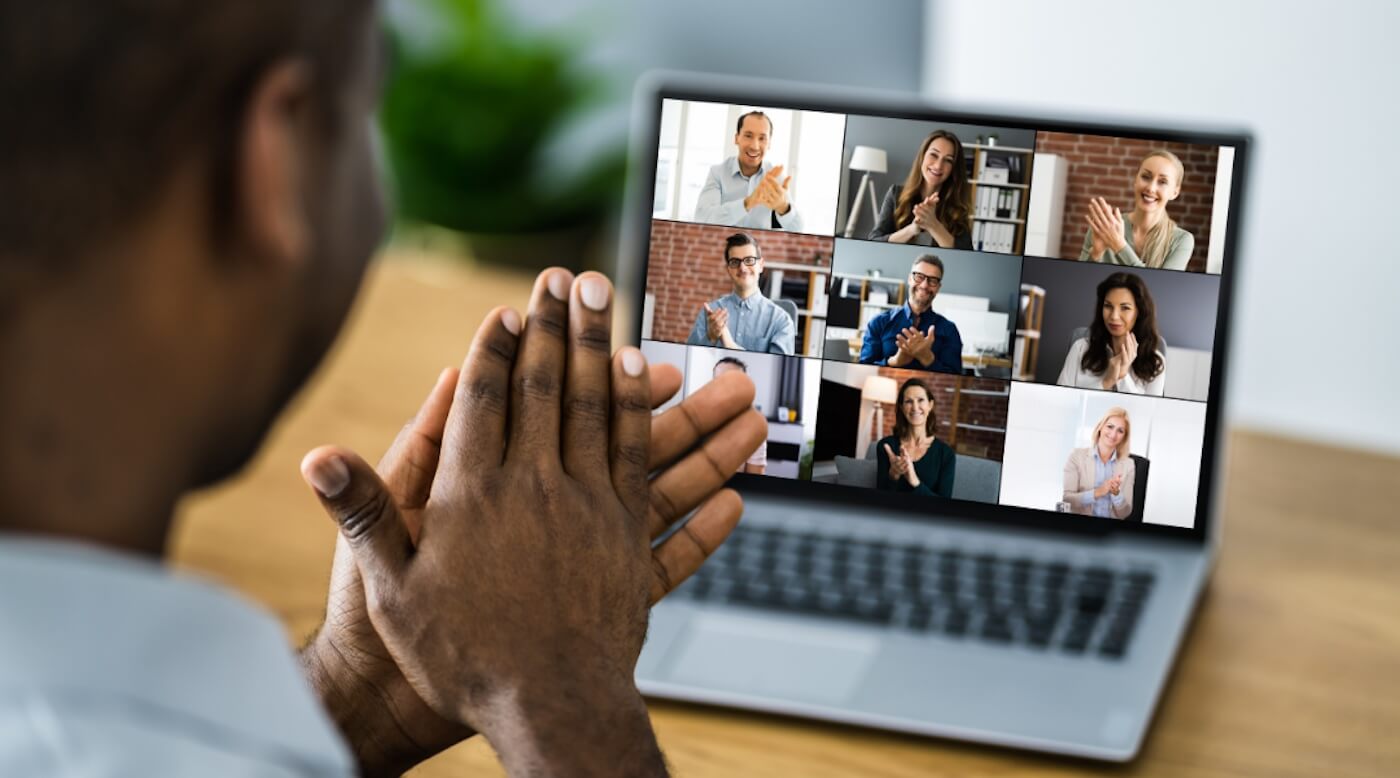
Australia is mostly out of the dreaded lockdown, and it’s time to take a look at one of the main things lockdowns have left us with…and that is…video calls. If you’ve never had the task of hosting a Zoom meeting, chances are you won’t escape the drill for much longer. They are here to stay.
Whether we like it or not, users from all over the world across all generations and professions had to work, study, and socialise exclusively online. We now may be slowly getting familiar with the new normal, but make no mistake, Zoom is here to stay -so better learn about it and get on with life.
In this article, I’ll focus on tips to host a work Zoom video call. From simple meeting setups to managing your attendees. From avoiding the pitfalls of working from home with the kids running around the house -or your partner sprinting into a vacuuming craze-, to achieving a highly professional outcome.
I won’t get into super specific details on how to use this cloud-based software, but trust it’s easy to use -and you’ll excel at it!
But let’s get this out of the way first…
It may be that your manager ‘shifted’ into a potato, or you forgot to turn the video and audio off when going to the toilet. Some folks had to work from their tiny closets or tried to schedule calls in a way it didn’t interfere with their kids’ schooling.
Fair enough, in reality, most of us had to learn how to work and balance our private lives while staying home.
Jokes aside though, you need to keep the following in mind when planning to host or attend a Zoom call -repeat like a mantra…
You are representing your non-profit organisation or business.
The way you show up, how you plan a meeting, the space you hold for interacting with your colleagues. It all speaks to the heart of your organisation. Keep this top of mind, and you’ll be able to put your best foot forward.
Before you get going, figure out which subscription type adjusts better to the needs of your organisation.
Zoom’s free plan allows unlimited minutes for one-on-one calls, but group calls -up to 100 participants- are shut down after 40 minutes.
The most affordable paid Pro subscription also gives you the freedom to host meetings of up to 100 people, but also allows you to keep going without any time constraints.
If you know you can keep your group meetings short and concise, then you can do perfectly well with the free plan.
Being a host means you’ll be the one setting up the meeting. You’ll need to make yourself familiar with some basic features like creating the event, giving it a title, date, time, and sending it out to the other participants -you’ll get a meeting id which you’ll send via email.
Remember to add a photo to your profile and an appropriate username. If at some point you turn your video off, your profile pic will be displayed on screen -such a nice touch!
As a host, you’ll be in control of managing the call and its participants. A great way to get your ‘Zoom initiation’ is to set a trial meeting. Getting yourself familiar with the options the software offers is fundamental.
It will also allow you to test the quality of your wi-fi. Unfortunately, if your internet is unstable or can’t stand the use of a video, you may need to take the call somewhere else -or clarify you won’t be using video for this reason.
Some things you can do on Zoom are:
A test-call round will relieve the stress of trying to make things go smoothly without knowing how to. Highly recommend you to give this a go.
Always show up on time -that’s a golden rule. Also, as you are getting ready, allow a few extra minutes to go to the restroom, have a snack, brush your teeth and show up as the pro you are -more on that on Tip #4.
Get your Zoom ready, and try to avoid re-starting your device or opening huge files that can drive your tech crazy.
Let’s move on to one of my favourite tips that will give your call a top-notch professional spin.
Always welcome the participants. You can start by doing a quick check-in round to make sure they are doing fine, and give them a heads up on the topics you’ll be discussing.
Let them know if there’s going to be a PowerPoint presentation or a co-host. Provide clarity in regards to the duration of the call, and stick to it -believe it or not, people have lives outside Zoom.
If the meeting is going to be over 40/50 minutes, schedule a quick toilet break, so everyone gets to freshen up to keep going.
All these little details will make a big difference when it comes to setting the standards for professional calls. You could also have someone on your team taking notes of the main points, or you can create a file to share once the meeting is over.
Considering you are representing your organisation, showing up looking fresh and neat also sets the tone for the meeting. No one’s saying you should dress for the Grammys, but wear what you’d bring to the office.
Try your best to keep a good posture -no slouching or legs on the chair, please!
However, if you are hosting and you see your team members doing this, it may indicate they are feeling unengaged. Take this as your cue for interacting more.
As a rule of thumb, your background should be plain or convey a professional look. Bookshelves, your office, or simple textures behind you are all okay as long as they don’t distract from the meeting. Ideally, you’ll have a plain white, light grey or blue background -this may change depending on your organisation’s branding.
If you are working from your bedroom, make sure the angle of your camera is not showing it!
When it comes to lighting, the most important thing is to avoid having a window on your background. Ideally, your light source would come from behind your computer, not your back.
Your face needs to be lit up evenly if at all possible to prevent strong shades and crazy angles. If you are working from a room with no natural sunlight, or have night meetings, you can consider purchasing a selfie ring light.
You could do just fine with the tiny mic on your headphones but, to take it a step further, getting a ‘proper’ microphone will guarantee audio clarity.
I can’t stress enough the importance of quality audio during Zoom meetings. It will save you a hundred headaches trying to get your message across.
Having a microphone also signals professionalism -like…if you have a mic, you must be a savvy-Zoom-caller!
It shows respect for the call’s participants and how much you care to provide the best experience possible.
What’s great about this is that you don’t need a fancy device to make it work for you. Simply get a chat headset or a condenser microphone, and you’ll be ready to go. Mics’ prices start at $30, so it’s a fairly small investment for all the perks you get.
Many times, you’d see massive, angled faces -or nostrils- simply because of not pointing the camera correctly. Try to keep the lens at your eyes’ level and about the length of one arm from your face.
The reason for this is the built-in cameras of most devices come with a wide-angle lens that tends to distort shapes that are really close to it.
Keep track of timing and flow. As mentioned before, if you see your colleagues slouching your delivery is probably a bit heavy. Whenever possible, schedule your Zoom calls in the early mornings where you’ll get to hang out with a crew of fresh minds.
Obviously sometimes there’s no way to accommodate everyone’s needs. However, being considerate and keeping meetings short if done in the afternoon is a good way of preventing Zoom-burnout.
Creating touchpoints and interactions with your attendees will keep your call entertaining and engaging. Apart from following the schedule, timing and flow, you can create polls to help you gain insight into the pulse of the chat.
Zoom provides an easy way to set polls with multiple choices that you can save as templates and keep using over time.
It may seem impossible to nail this as the boundaries between intimacy and work-life pretty much disappeared during 2020.
However, if you’ve planned to host a Zoom meeting, be mindful of distractions, people moving around your house, and heavy use of the internet.
Try not to stress over things you can’t control -like the construction site next to your house- but make sure to let your family and/or flatmates know you’ll be busy on a call and shouldn’t be disturbed. You can leave a kind note on your door, or ensure someone else can pick you food delivery.
If anything comes up -which happens as this is real life- simply turn your video off for a minute, take care of business and then get back to focus on what matters.
Your attendees can and will notice if your mind is wandering and you are not in the moment, so set the example and stay present. Your team will thank you!
As you can see, many of these tips apply to both hosts and participants. And still you, as the person managing the call, are responsible for holding the space and staying on track. This applies to one-on-ones and group video conferences.
If what goes around comes around, by following these tips, you’ll be set to impress. Happy Zooming!
